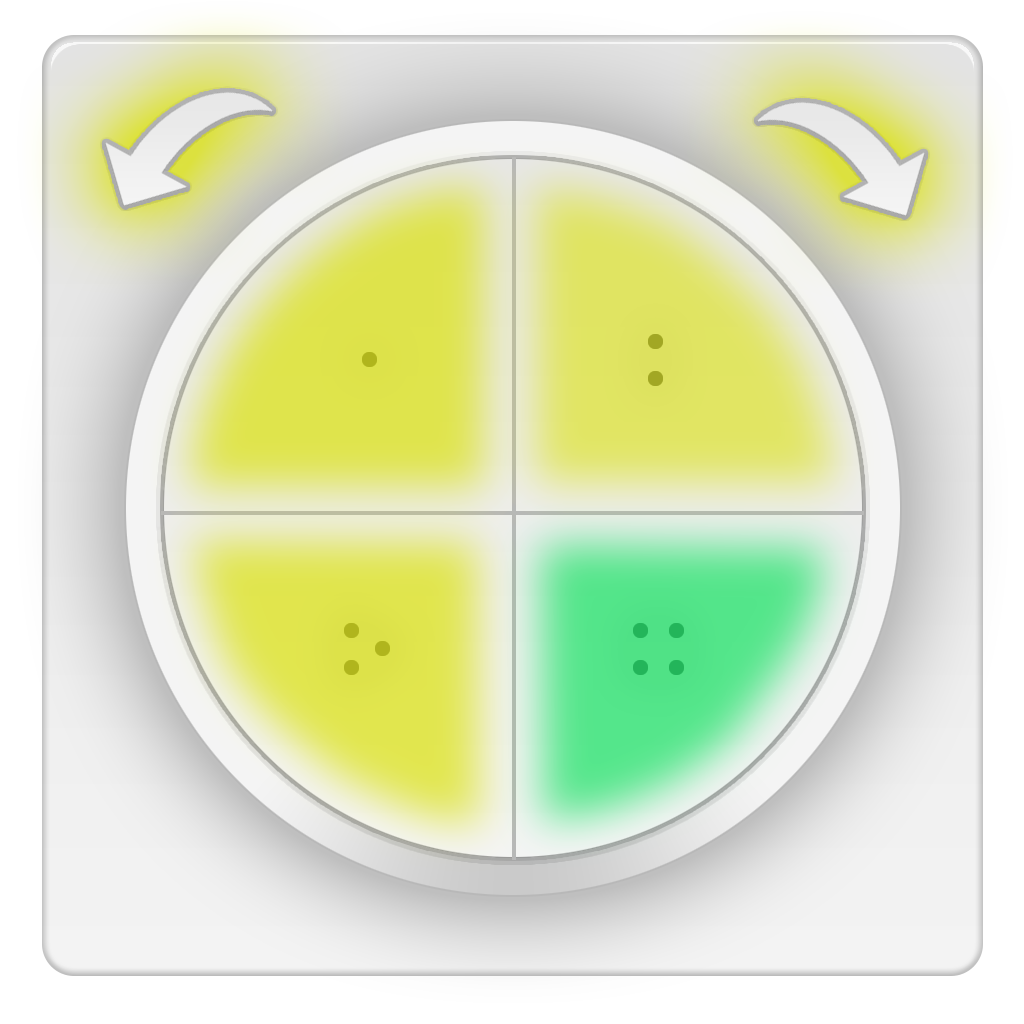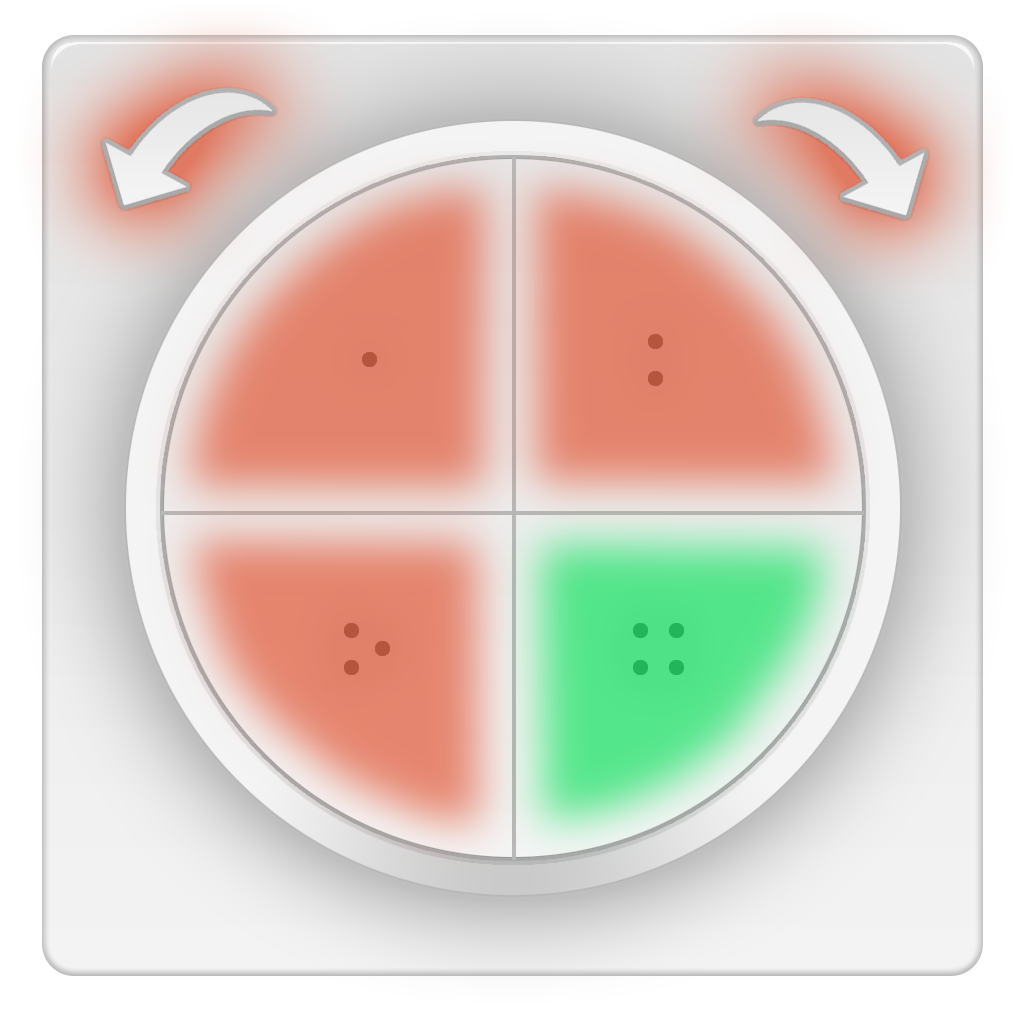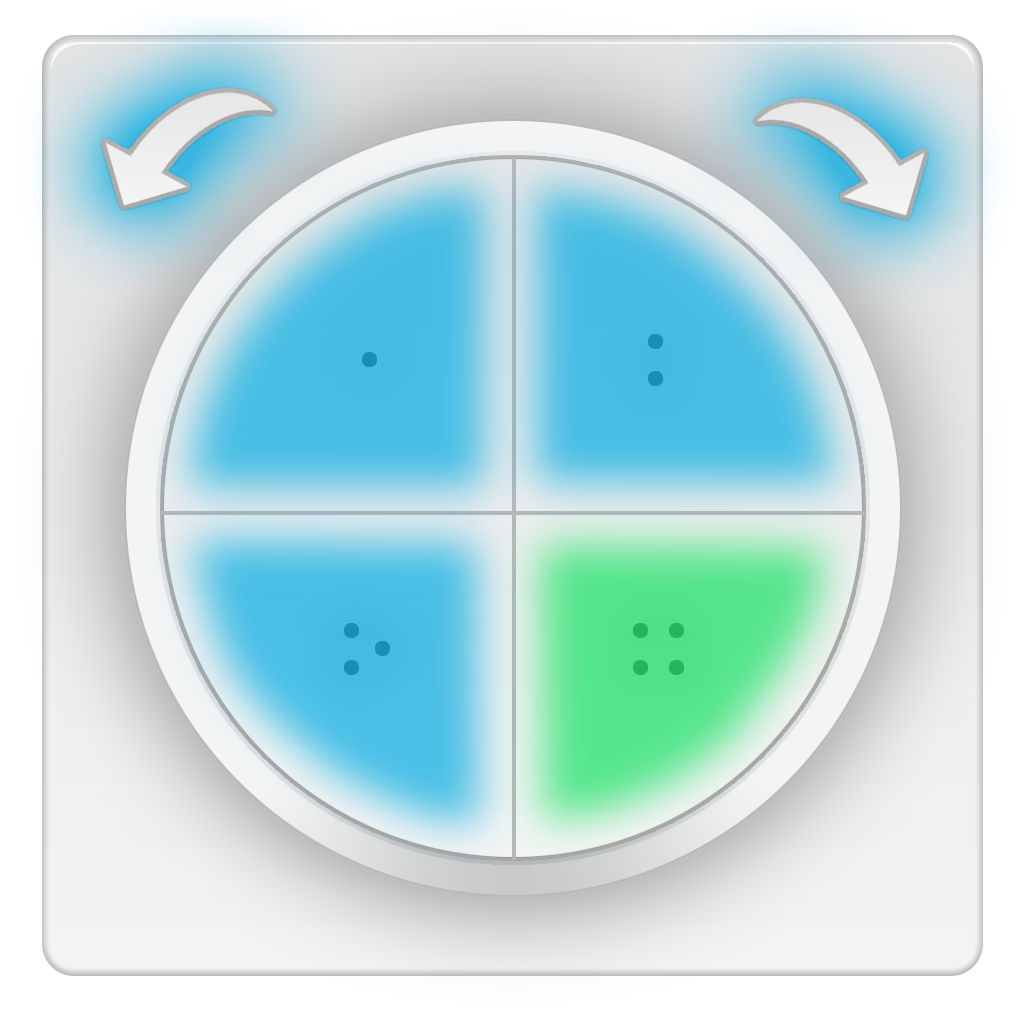With the magic wizard you can configure the selected switch to achieve a maximum number of functions. This type of configuration is unique and only possible with the magic wizard from all4hue.
Set multiple operating layers for the switch, which you can toggle with a selected button. Each operating layer then contains a full configuration of all other buttons. In each operational layer, functions are supported that can be recalled by pressing a button multiple times. With multiple operating layers, one switch can be used for multiple rooms, for example. The configuration can even be created in such a way that when you change the operating layer, the lights of the newly selected room flash briefly, so that you always know exactly which room is selected and which operating layer you are using.
The magic assistant supports a normal configuration, in which you can assign multiple button presses to each button of a switch, as well as the magic configuration, with which you can use the maximum range of functions over several operating layers and with multiple key presses. Below is an example of an extensive magic configuration.
Example of a magic configuration
The magic wizard is perfectly suited for fully configuring the Hue Tap Dial Switch. In the following section you will find an example of a magic configuration that offers maximum functionality. The sample configuration consists of 3 operating layers that control three different rooms.
Operational layer 1: Living Room
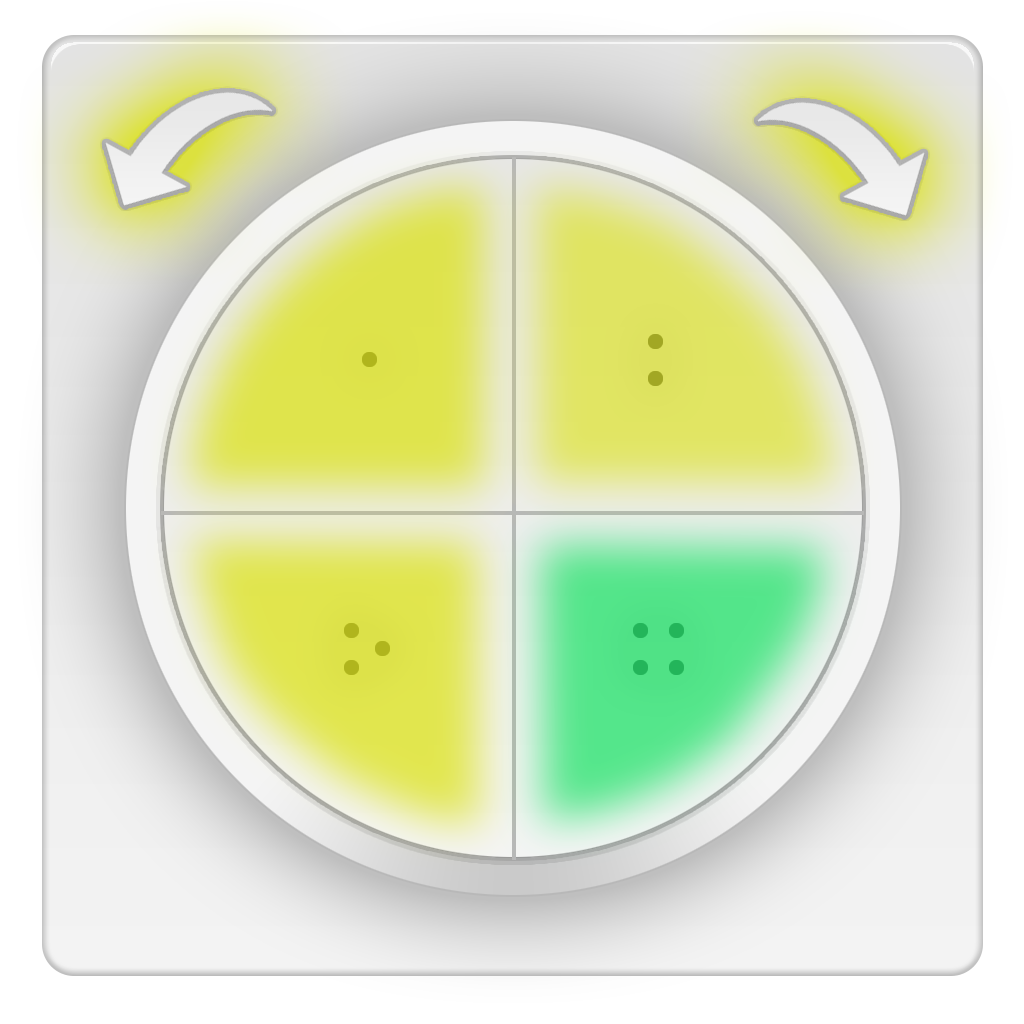
The first operating layer controls the living room. Pressing the button marked in green switches to the second operating layer. When switching to the next operating layer, the lights in the hallway flash once to indicate that the operating layer for the hallway has now been selected. The buttons marked in yellow are used to control the living room:
- Rotary switch left/right: Change the brightness of the living room
- Button 1: First button press turns on the living room, second button press resets brightness and color to default via a scene
- Button 2: Several different scenes can be activated via consecutive button presses, e.g. bright light, reading light, home cinema, relaxation
- Button 3: Turn off the living room
Operational layer 2: Hallway
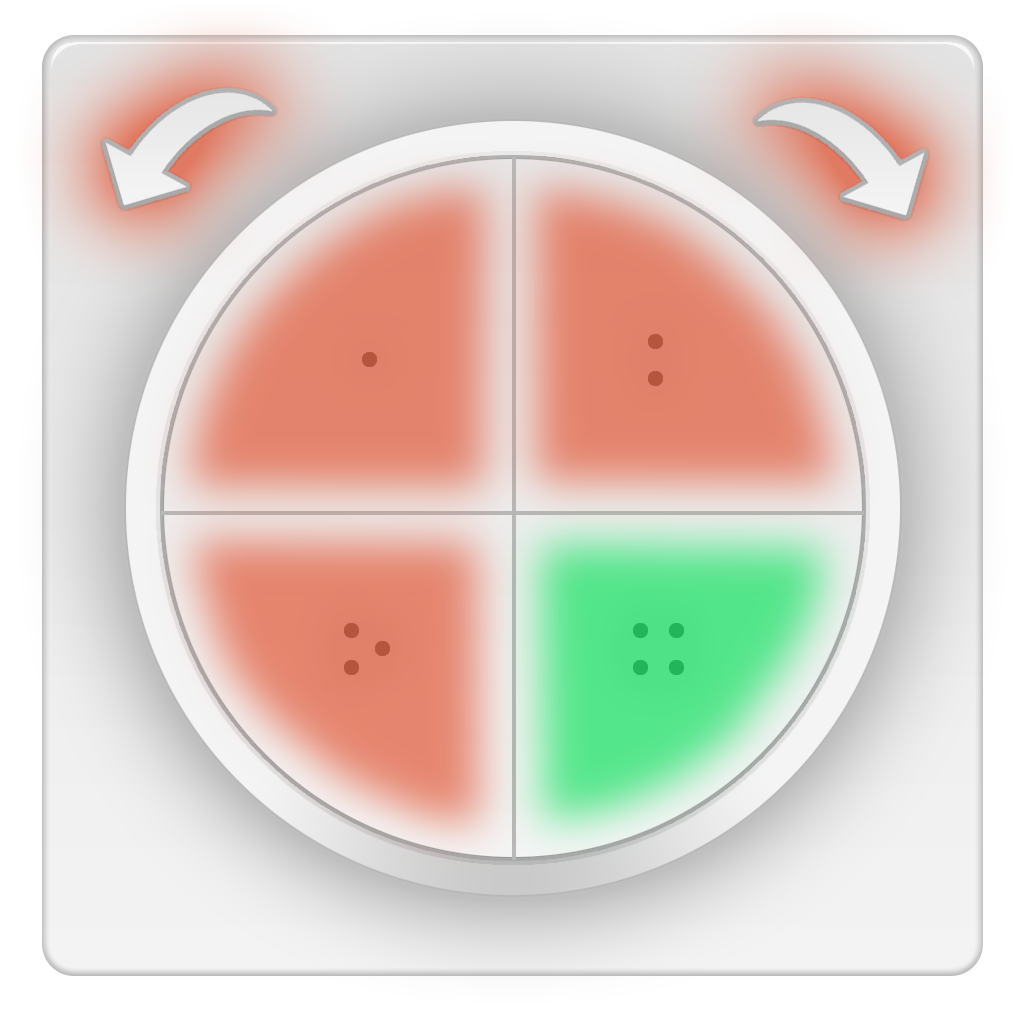
The second operating layer controls the hallway. Pressing the button marked in green switches to the third operating layer. When switching to the next operating layer, the lights in the dining area flash once to indicate that the operating layer for the dining area has now been selected. The buttons marked in red are used to control the hallway:
- Rotary switch left/right: Change the brightness of the hallway
- Button 1: First button press turns on the hallway, second button press resets brightness and color to default via a scene
- Button 2: Several different scenes can be activated by consecutive button presses, e.g. bright light, night light, twilight
- Button 3: Turn off the hallway
Operational layer 3: Dining area
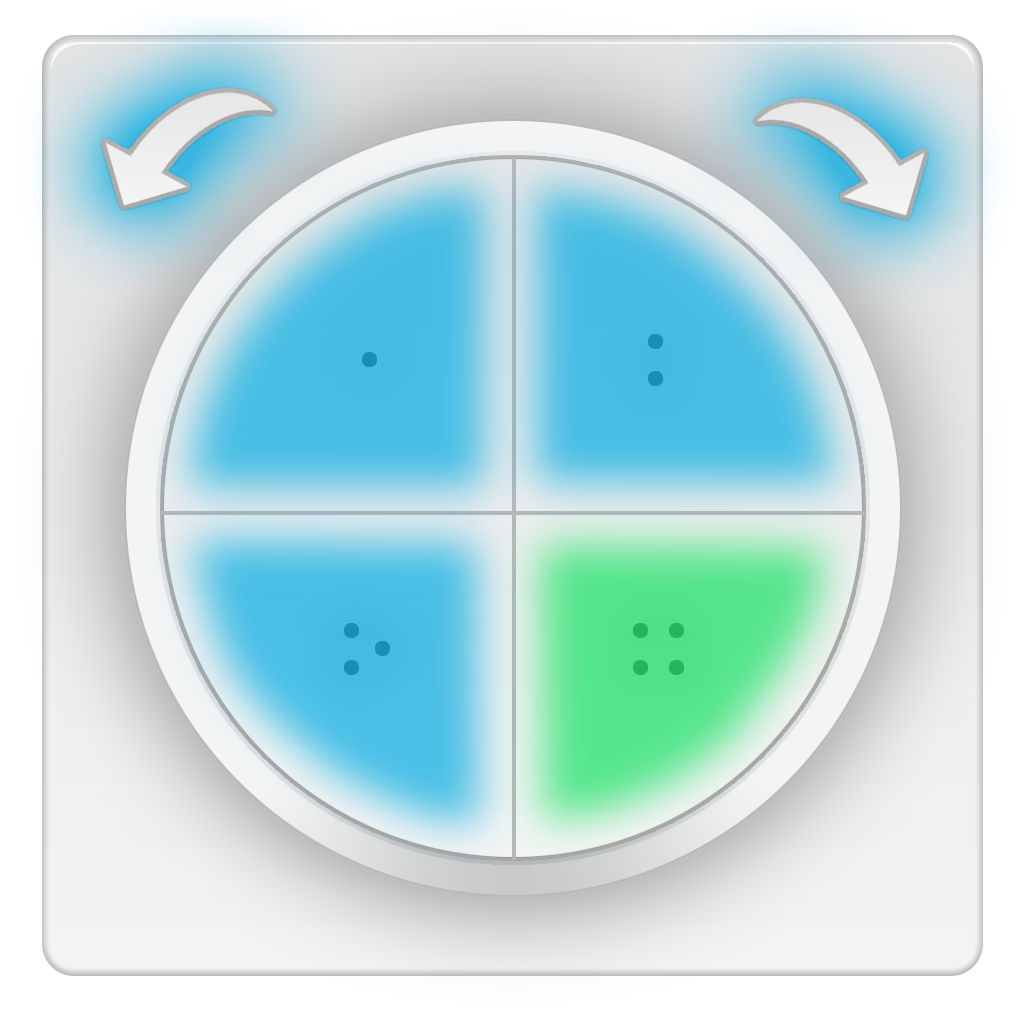
The third operating layer controls the dining area. Pressing the button marked in green switches back to the first operating layer. When switching to the first operating layer, the lights in the living room flash once to indicate that the operating layer for the living room has now been selected. The buttons marked in blue are used to control the dining area:
- Rotary switch left/right: Change the brightness of the dining area
- Button 1: First button press turns on the dining area, second button press resets brightness and color to default via a scene
- Button 2: Several different scenes can be activated via consecutive button presses, e.g. bright light, romantic light, reading light
- Button 3: Turn off the dining area
You can, of course, freely select the button assignment and use a different button to switch between the operating layers. In addition, you can assign any number of functions per operating layer to any other button, which can be activated one after the other by pressing a button multiple times.
After a short period of inactivity, the first operating layer switches back on automatically, so that you always know you are in the first operating layer each time you use the switch again.
The magic wizard can be used for any switch that has more than one button, including Friends of Hue Switches or Hue Dimmers or Hue Taps.
The following YouTube videos show two more practical examples of configuration options: